From the filtered left-hand column menu, click the "arrow image, under the "Go to" column. The Query will automatically filter the Mitigation Site results below, in the document library. You can only select and view, one selection at a time.
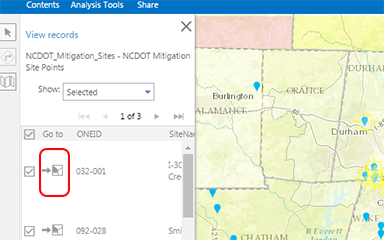
CAUTION: Once the Map queries your results below, it may zoom out giving you the illusion that you have lost your results completely. Simply use the Zoom feature on the Map, to Zoom back in and see your site selections again
